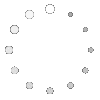 |
Why Take Photos?
Capturing your lesson plan or strategy idea visually is a way to bring your colleagues closer to your experience. Like your learners, adults enjoy variety in learning materials, and incorporating relevant photos and other images will enhance the experience for other educators. You can use a digital camera to take your photos, or use a regular camera and have your photos developed and placed on a CD, or you can take your developed photos and scan them into your computer. From there you will be able to upload them to S.O.S. You will find out how to do this in the tutorial.
Preparing Photos and Images for Web Delivery
There are a few considerations you must make when preparing your photo or image for uploading to the Web. These considerations involve a number of trade-offs related to quality vs. effectiveness for Web presentation. Unfortunately, because not everyone has high-speed Internet connectivity, you must be sensitive to those viewing your photos on lower speed or dial-up connections. This means reducing the overall size of your file so that it loads quickly. You can accomplish this with an image editing program such as Photoshop, PaintShop Pro, or the image editing software that came with your computer. The next few instructions assume that you know how to accomplish basic functions using an image editing program. Using your image editing program, you will need to do the following:
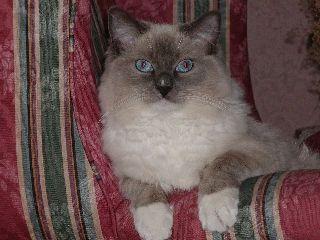 1. Re-size your photo or image to a maximum of 320 X 240 pixels. It doesn't have to be those exact dimensions but your photo size affects file size. To give you an idea of how large 320 X 240 is, see the photo to the right.
1. Re-size your photo or image to a maximum of 320 X 240 pixels. It doesn't have to be those exact dimensions but your photo size affects file size. To give you an idea of how large 320 X 240 is, see the photo to the right.
2. Format your photo for Web delivery. There are several acceptable formats for uploading to S.O.S. They are:
JPEG: If you are preparing color photos, for example, they will probably look best in JPEG format. It is pronounced "jay-peg" and stands for the Joint Photographic Experts Group. JPEG is a compression standard that accounts for images that have complicated lighting or shading. Once you have sized your photo, choose File > Save As from the menu bar. Simply save your photo as a JPEG or JPG. In some programs, a dialog box will automatically open that will give you format options for adjusting the quality. Others may have an options box on the save menu that you must open to find the quality settings. The higher the quality setting, the larger the file. Or in other words, the lower the compression, the higher the quality.
So, you might want to split the difference and choose a setting somewhere in between as in the example to the right. Some programs will allow you to use an optimizer which is a wizard program helping you to make the decision on how much compression to apply to your photo. Ideally, your photo should be less than 50K to make it easy for you to upload and for others to view on the S.O.S. site without waiting for it to load.
GIF: This is the most popular graphic format for the World Wide Web because it efficiently compresses graphics. It is pronounced either "giff" or "jiff" and stands for Graphics Interchange Format. Unlike JPEG, GIF graphics are limited to a 256-color palette. That makes them ideal for clip art and cartoon drawings but not as good for photos as no matter how many colors are in your photo, GIF compression will always reduce them to 256 colors. See the examples below.The photo on the left used JPEG compression while the one on the right used GIF.
This photo was compressed using the JPEG format (file size is 43K) | This photo was compressed using the GIF format (file size is 22K) |
 |
PNG: S.O.S. can also accept photos and other images using PNG compression. PNG stands for Portable Network Graphics. It is pronounced "ping." PNG offers excellent compression and is not limited to 256 colors as is GIF. However, you must watch the file size as a PNG compression of the same cat photo above using the same pixel dimensions (240 X 180) was 96k -- more than double the size of the JPEG compressed photo on the left above!
In summary, all you have to do to prepare your photos and images for S.O.S. is check the dimensions staying in the vicinity of 320 X 240 pixels and choose a format for compressing your photo for use on the Web. After that, you can upload your photos along with your lesson plan to S.O.S. for Information Literacy!
<-- BACK TO MEDIA PREPARATION AND WEB DELIVERY