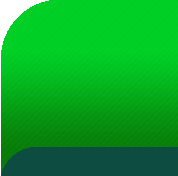Objectives & Procedures

Help Buttons
1. Click on  located next to Objectives & Procedures.
located next to Objectives & Procedures.
2. You will see  located on the right hand side of the section. By moving your mouse
located on the right hand side of the section. By moving your mouse
over this button, you will see everything that is required to be filled out in this section.
There are also smaller  buttons next to each category that are required.
buttons next to each category that are required.
3. You will see multiple  buttons on the page. By clicking on the
buttons on the page. By clicking on the  button located on
button located on
the right hand side of the section, a description of what Objectives and Procedures
are will display.
4. Click on the smaller  buttons located next to Goals & Objectives, Materials &
buttons located next to Goals & Objectives, Materials &
Sources, Procedures, Assessment and Collaborators for detailed information about each
of those sections.
Adding Information
1. Enter your information for each category.
2. Place a check in the box that grants permission to SOS to add your lesson to the
database.
3. Once you have completed all the information, click 
Review for Completeness
1. Once you have saved your information, the box next to Objectives & Procedures will
turn yellow 
2. Review your information, make necessary changes, then click on the yellow box when
you are finished.
3. A blue check mark will appear in the box  which signifies this section is complete.
which signifies this section is complete.
4. Click on the  to hide Objectives and Procedures.
to hide Objectives and Procedures.
5. You are ready to move on to Supporting Files!