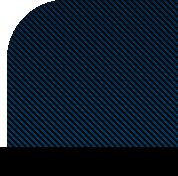Reviewing a Lesson Plan or Teaching Idea
1. You will begin by selecting from the navigation buttons on the left side either Added Plans or Added Ideas.
2. Then you will click New Plans/Ideas pending review. The screen will show a list of plans or ideas that are in your queue. Reviewing is the same for both lesson plans and teaching ideas.
3. The flag color will indicate whether you are the first (red) or second (blue) reviewer.
![]() 1st Reviewer
1st Reviewer
![]() 2nd Reviewer
2nd Reviewer
4. Click on the pen and paper icon next to the lesson plan that you wish to review. This will take you to the system you will use to review the lesson.
Make Review
5. Clicking on the arrow will reveal the content of the subsections.
6. You will see two columns. The one on the left will be where the first reviewer enters their evaluation. The right hand column is used by the second reviewer.
7. For each section you will select a value from the drop down menu presented. There are three choices for each drop down menu. Unacceptable, Needs Improvement, and Acceptable
8. The sections are color coded. When you begin they are by default set at red, indicating an unacceptable rating or white, which indicates the section is unrated.
When the section is rated acceptable it will change to green.
A yellow color indicates the section needs improvement or not all of the criteria have been rated.
9. The icon in the right hand corner will allow you to add comments that will be seen by the reviewer or the creator of the lesson plan or to view comments from the other reviewer.
![]() Add new comments
Add new comments
![]() Comments from other reviewers are available
Comments from other reviewers are available
10. A popup window will appear where you can add or view comments. Remember to save any comments.
11. When you have finished reviewing you will be able to edit the notification email that will be sent to the creator. Remember to select the outcome of your evaluation and save any comments.
12. Then select an outcome from the buttons along the bottom and you are done reviewing a lesson plan.
![]()
These instructions are also available as a printable job aid