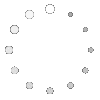 |
With Students: As a Part of Your Actual Lesson Plan
Sharing your PowerPoint presentations as part of your lesson plan will be greatly appreciated by your fellow educators. You can share PowerPoints that are targeted for either the student or another educator reviewing your lesson plan. In the case of the former, your PowerPoint presentation would be what you created to present to your students in conjunction with your lesson. It is something another educator might also use "as is" or modify for their teaching needs.
For Educators: Capturing Your Lesson or Providing Background Information
Consider developing a presentation for other educators to give them a real sense of what your lesson was about and the learning environment in which it took place. One way of accomplishing this is to have photos taken during the instruction. Then sequence them into a PowerPoint presentation with captions describing each photo and how it relates to your lesson. This type of presentation helps to capture your lesson in a visual way that, with the exception of video, is the next best thing to being there!
 Another helpful use of PowerPoint is to provide your colleagues with some background information on the topic of your lesson or other instructional consideration related to the teaching of information literacy skills. For example, if you found a particular strategy useful, your PowerPoint presentation could give the details of why the strategy worked and offer references on where other educators could find material on the topic. This is also an effective alternative to submitting a video.
Another helpful use of PowerPoint is to provide your colleagues with some background information on the topic of your lesson or other instructional consideration related to the teaching of information literacy skills. For example, if you found a particular strategy useful, your PowerPoint presentation could give the details of why the strategy worked and offer references on where other educators could find material on the topic. This is also an effective alternative to submitting a video.
Finally, you could do a combination of showing photos of your instructional event and combining them with useful and relevant information about the strategy and why it worked, again offering additional references, etc.
Technical Considerations
In the section on Preparing Photos and Images for S.O.S., we discussed the importance of re-sizing your photos and compressing50K or less, if possible. One way of reducing file size is to reduce the pixel dimensions of your photos to a maximum of 320 X 240 pixels. Additionally, you should compress each photo into a JPEG or GIF format. There is no limit to the size or style of text that you use in your PowerPoint presentations. Since your PowerPoint presentation will be uploaded and possibly viewed on the Web, the same considerations apply to each slide in your PowerPoint presentation. The file size of each photo you display within your presentation should be 50k or less, if possible. One way of reducing file size is to reduce the pixel dimensions of your photos to a maximum of 320 X 240 pixels. Additionally, you should compress each photo into a JPEG or GIF format. There is no limit to the size or style of text that you use in your PowerPoint presentations.
You have now completed the tips section on PowerPoint and S.O.S. Once you have developed your PowerPoint presentation, you can upload your presentation under Supporting Files in either your lesson plan or teaching idea to share on S.O.S. for Information Literacy! If you don't yet know how to submit a lesson plan, you may click on Creating and Submitting a Lesson Plan on the tutorials page.
<-- BACK TO MEDIA PREPARATION AND WEB DELIVERY