How to Create a Unit

In order to create a unit, you must be logged into SOS. If you do not have an SOS account, please visit the Create Unit --> SOS Login section of this tutorial
How to Create a Unit from MY Lesson Plans
*Note: You must have at least two accepted lesson plans in SOS to create a unit.
1. Login to your SOS account.
2. Click on my Units located on the my SOS menu.
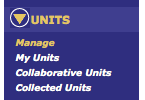
3. On the drop down menu, click on My Units (this tutorial will cover Collaborative Units and Collected Units later on).
4. Click on 
5. The menu below will appear:

6. Fill in the Unit Name, Subject and Description. You can add documents such as power points, documents, movies, pictures, etc. To add files, click on  , choose the file you wish to use then click
, choose the file you wish to use then click 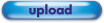 .
.
7. The final step is adding lesson plans. To add lesson plans, scroll the to the bottom of the SOS Unit Create box.

Click on the drop down arrow and your approved lesson plans will appear. Highlight the lessons you wish to use in your unit and they will show up under the Add Lesson section.
8. If you wish to deselect a lesson plan you have selected, simply click 
9. Once you have selected all the plans you wish to include in your unit, click on 

