How to Contribute to a Collaborative Unit

How to Contribute
1. You must be logged in to SOS. If you do not have an account, visit the SOS Login section of this tutorial.
2. Click on my Units located on the my SOS menu.
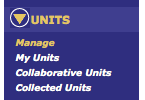
3. On the drop down menu, click on Collaborative Units.
4. Now you will see the option of either  or
or 
Contribute
Note: *In order to contribute to a collaborative unit, you or one of your team/group members must have previously created a collaborative unit.
1. Click on 
2. A log in box will appear:
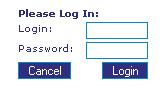
3. You should have received an e-mail sent by the person who created the collaborative unit that gave you the login name and password. Enter those in and click Login.
4. You should see the name of the unit you are collaborating on.
5. Click on  and the details of the lesson will appear.
and the details of the lesson will appear.
6. To add one of your lesson plans to the unit, click 
7. A drop down list will appear with the accepted lesson plans in your account.
8. Choose the plan you would like to add to the unit.
9. To add a file to the unit, click 
10. To add files, click on  , choose the file you wish to use then click
, choose the file you wish to use then click 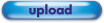
11. When you have finished adding lesson plans and files, click Close at the bottom right side of the page.
12. To disconnect from this plan, click 

