Creating a Collaborative Unit

How to Create a Collaborative Unit
1. You must be logged in to SOS. If you do not have an account, visit the SOS Login section of this tutorial.
2. Click on my Units located on the my SOS menu.
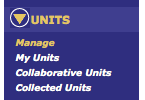
3. On the drop down menu, click on Collaborative Units.
4. Now you will see the option of either  or
or 
Create Collaborative Unit
*Only one member of a group/team of individuals needs to create the collaborative unit. Other members will contribute to the collaborative unit.
To create a collaborative unit, click on 
The steps are the same as creating a unit:
*You must have at least 2 approved lesson plans in the SOS database
1. The menu below will appear:

2. Fill in the Unit Name, Subject and Description. You can add documents such as power points, documents, movies, pictures, etc. To add files, click on  , choose the file you wish to use then click
, choose the file you wish to use then click 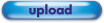 .
.
3. The final step is adding lesson plans. To add lesson plans, scroll to the bottom of the SOS Unit Create box.

Click on the drop down arrow and your approved lesson plans will appear. Highlight the lessons you wish to use in your unit and they will show up under the Add Lesson section.
4. If you wish to deselect a lesson plan you have selected, simply click 
5. Once you have selected all the plans you wish to include in your unit, click on 
6. The collaborative unit you created will appear in your collaborative units menu:
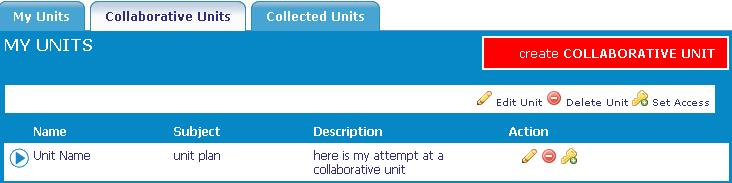
Setting Access
*You must set access so that other individuals in your group can add material to the unit.
1. On the Collaborative Units Menu (shown above), you will see the name of the collaborative units you have created.
2. Next to the unit you would like to use, click on  located under Action
located under Action
3. The menu below will appear:

4. Enter/Create a Login name for your group/team of individuals to use.
5. Enter/Create a password that you will give to all group/team members.
6. Click Save.
7. E-mail your group/team members the Login name and Password.
8. Visit the Contribute to Collaborative Unit section of this tutorial to learn how others will add to the collaborative unit you created.

